Defragmenting For Mac
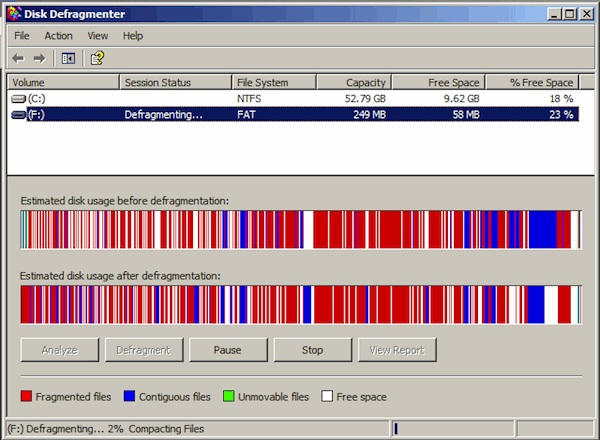
Hello and welcome to my User Tip You might be experiencing some performance issues with your Mac, spinning beach ball, just general slowness and you knew from your PC days about defragging computers. Well that's for Windows because the way it writes files it breaks them all up, OS X doesn't do that on small files, so it eliminates the need for MOST users to require a regular defrag. Perhaps once every few years after many updates, upgrades, program installs and reinstalls may one require it on a Mac, then rarely again. I outlined a safe way here that always gives you a bootable backup to check, plus it really optimizes the hard drive in the process. Also it stays optimized and faster longer when defragging software tends to require it again and again to regain the performance. If you have Filevault enabled this procedure will not work because it's one giant encrypted image, this is designed to acquire it's results by copying the parts of files into one piece again and back into a alphabetical order according to the root level directory for optimal results, especially of fast loading of Applications into memory.
First if your experiencing computer problems, backup your personal information to a storage drive first, then consult the fix it options as defragging won't necessarily solve problems in software. So to begin with some facts: 1: Only hard drives require defragging. SSD's no need. 2: You don't need to regularly defrag a Mac's hard drive, OS X writes small files in one batch, eliminating a lot of the need to defrag a Mac regularly. 3: Hard drives are fastest at the beginning of the drive.
And slowest at the very end. Data is first written on the top of the drive and works it's way down. However data doesn't magically move up to take available space, holes can develop with a lot of reads and writes. Also things can get out of order, the heads have to travel further all over the drive to boot or load programs for instance. 4: The first 50% of the drive is faster than the second 50% due to more sectors in each track which the heads have less to move and can gather more data at one time.
So preferably if you can contain yourself to the first 50% of a hard drive, it will perform fast forever. I always get twice as much boot hard drive space as I'm ever going to need, I can always partition the unused space and use it as a backup clone for on the road, or rare used items, emergency storage etc. 5: Over time (like years) a Mac can slow down as the adding and reduction of data, OS X upgrades and normal operation tends to move data making it less optimized.
6: If one wants to create a Bootcamp or second partition on the boot drive, there might be OS X data near the bottom where the second partition will go, it's sometimes not easy to move this data further up on the drive. 7: If there are bad or failing sectors on the drive, it can substantially slow down read speeds and the spinning beach ball effect occurs.
Defragmentation App For Mac
Unfortunately the only way to remedy this is by backing up users data off the drive to a external storage drive (not TimeMachine or clone) and then using Disk Utility to Erase with Zero (Security option or move slider one space to the right) the entire drive (10.6) or the Macintosh HD partition (10.7 or later) then reinstalling OS X fresh, followed by programs and return of verified user files. 8: I don't advise using defragmentation software on a 'live' system, it's dangerous and if it messes up your stuck. If anyone has defragged a PC before knows it's never really completes in actuality, but this method I have here will do so wonderfully. So my solution is if your serious about performance, have large files like video that stretch across many sectors and want it in one piece, want to reduce bad sectors that can corrupt large and even small files, need to free up space for a partition or large file. How to proceed 1: Reduce your boot drive user content (files, try movies first) so it's less than 50% of the drive filled (ideal) but never more than 80% filled as a full boot drive will make the computer not boot up. Use Activity Monitor for this and reboot to see the changes if needed. (reducing user content isn't mandatory below 50% filled but preferred if you want to see the best performance) See Storage Drive here: 2: Use a blank powered external drive (formatted GUID and OS X Extended Journaled in Disk Utility) and a copy of Carbon Copy Cloner to clone the OS X boot partition (aka Macintosh HD) to the external drive using the default settings and a full clone.
3: Then reboot the machine holding the option/alt key down (wired or built in keyboard), you can now boot from the clone using Startup Manager. Test the clone out for some time so your positive it's solid and reliable, catch any unknown issues (I haven't heard of any) and alleviate any fears you may have. 4: While booted from the clone, use Disk Utility to Security Option Erase with the 'Zero' or second secure selection (on 10.7/10.8) the internal OS X boot partition (Macintosh HD), or the entire drive if there is no Recovery or Bootcamp partition (10.6 users) this will 'Zero' out all the bits, and when it reads it back for confirmation, map off any bad sectors in the process, never to be written to again. It will take some time and it's a very worthwhile step as failing sectors take longer to read from than perfect ones. Note: You only need to do this once per drive, you might have to Erase Free Space Zero perhaps one more time in the next year, but that should be it. Provided you don't move the computer/hard drive while it's operating (a big no no!) 5: When completed, reverse clone.
The external onto the internal partition. Run Disk Utility Repair Permissions on both and all the OnyX (Macupdate.com) maintenance and cleaning aspects and reboot. OnyX cleans out the caches and lets them rebuild.
See #12 OnyX Routine here: You will solve your Bootcamp partition formatting problem, your bad sectors problem, your defrag problems, corrupt or bloated caches and your optimization problems all in one batch. Also have a working bootable backup in the process which is loads safer than a live defrag. Your Application's will be written to the 'hot zone' the fastest part of the drive. They will load as fast as possible. Your OS X system files will be written next, followed last by your User account data last which tends to grow, expand and contact, suffer with more changes so the defragmentation that occurs will occur at the end and into the slower sections of the hard drive, not where Applications and System are.
Next microsoft office for mac. Sure over time with OS X updates, upgrades, new app installs and such you can start seeing a loss in performance again (over many years), but another clone/reverse clone will solve that problem. Also if you want to backup and defrag Windows Bootcamp partition (CCC doesn't do that), there is WinClone for that. I don't know how effective it is as I haven't used it. There you go enjoy the new performance! Note: If this doesn't work to improve your performance, you likely don't have enough RAM, or the OS X version is to new/bloated for your hardware or perhaps some other issue like a failing hard drive. See this and perhaps it will assist in narrowing down the cause. If this User Tip has benefited you, please rate it below.
Apple Footer This site contains user submitted content, comments and opinions and is for informational purposes only. Apple may provide or recommend responses as a possible solution based on the information provided; every potential issue may involve several factors not detailed in the conversations captured in an electronic forum and Apple can therefore provide no guarantee as to the efficacy of any proposed solutions on the community forums. Apple disclaims any and all liability for the acts, omissions and conduct of any third parties in connection with or related to your use of the site. All postings and use of the content on this site are subject to the.
Now, you have to admit that fragmentation originally arises when your computer, being the genius that it is, created too much disk space to spare when you created a new file. That space must not be wasted and will be converted as a fragment for something else when it is created. But we can help out our hard drive and make it a bit easier to find all the bits and pieces of some data that you tend to access often. So here are 4 Best Defrag Software for Windows to help you out with just that, in 2017. Piriform Defraggler is a Defrag software that can be used to defragment files present on your internal or even external storage space. You can use this freeware to do some brilliant stuff, like moving the least accessed data to the end of the disk space, defragmenting hot zones that are pretty much always in use, and even check a selected drive for error at run time or boot. Piriform Defraggler There is a particular version for flash storage units that can detect and list all the fragments available.
You can select the fragments you want and deferment them at your will. This will reduce internal fragmentation and helps you get the most of your high-speed SSD. You can get the Defraggler for your Windows 7/8/8.1/10 PC from their official website. There is a standard installer and portable version available for free download. See also: – See also: – Disk Speedup is one of the simpler ones out there when it comes to Defrag software for Windows OS. What I find refreshing about this software tool is that you can set your custom range for the sizes taken up by directories, so they can be listed for defragmentation only if they fall under your specified range of storage sizes.
That’s pretty smart if you ask me. SpeedUp Defrag. This software can be configured to automatically shift lighter, smaller fragments to the front and keep the larger memory chunks to the back of the disk, to make it easier to launch the smaller files. Don’t be fooled by its simple look; it has a lot of features packed under its software hood. You can download this software for free on your Windows PC. Just head over to the glarysoft official web page.
Defrag Mac Hard Drive
Irrespective of how it is supposed to be pronounced, Puran Defrag is one of the best Defrag software tools out there. To move the commonly accessed lighter files to the end of the disk, it uses an exclusive, custom optimizer called as PIOZR or Puran Intelligent Optimizer. Puran Defrag There are some fresh options as to when to run the defragmentation algorithm. You can set it to execute whenever your system screen saver pops up when left idle. Also, you can set it when you know that you will be watching movies the whole day and want this tool to run once every few minutes. You can get this defrag software easily from anywhere around the web. That’s the beauty of Windows freeware.
The sources to get your hands on free stuff are practically unlimited. That said, I did notice that this Puran Defrag tool tends to install some other things that you did not intend to have on your system. You can quickly detect and uninstall these recent programs later on, so I guess it will not be a huge bag of worries to many. See also: – See also: –. Toolwiz Smart Defrag is a rather lightweight software which was the quickest to install among the lot. When compared to most of the tools out there, this one is not the prettiest one to look at when it comes to user interface but is fast at what it’s meant to do. Toolwiz Smart Defrag This software is meant for people who want to get the defragmentation done then and there.
Even if you aren’t one of those lots, you don’t have a choice here. It does not give you any scheduling or timing options. Furthermore, it focuses on being fast at what matters, listing and defragmenting the sections that the user selects. This is my kind of a software and happens to win my personal preference. If you want a fast and functional tool for limited time usage. Moreover, you don’t want some advanced stuff running in the background, I encourage you to check this one out.